

Yesterday I posted an Instagram Round-up post and was asked by several people how I get my photos to look the way they do. I've also gotten several emails and messages about this before so I thought I'd do a post on my Instagram editing style. My style is definitely clean, bright and crisp. Not that all of my photos reflect that by any means, but that is what I love. I rarely use filters unless it's a black and white filter.
My go to app for editing is Afterlight. I use this to brighten, adjust contrast & saturation and crop my Instagram photos. This is the process I use:
1.) open photo in Afterlight

2.) adjust the brightness. I usually take it all the way up to 100. And if that's not enough I save that and then select brightness again and adjust until the picture looks bright enough.

3.) then I choose the 'clarify' filter and adjust that as needed

4.) next I adjust the contrast and saturation if needed.

5.) after I have my photo looking the way I like I choose the square crop {if my photo isn't already in square form}.
 |
6.) next I choose the shape cropping tool and from the 'original' section I choose the 2nd option for trimming the corners. I take that to 50. I like all of my photos to be the same size and uniform.
 |
| Add caption |

7.) and that's it. I save and post on Insta.

Before/After

For all of my black & white photos I use Snapseed. Here is my process..
1.) open photo in Snapseed

2.) click on the little pencil in the bottom right hand corner to open the editing tools. under filters choose black and white.

3.) click on the little clipboard icon choose which type of b&w filter you want. I usually always go with contrast (unless the photos is already too contrast-y then I choose bright). then I adjust the contrast and brightness to my liking. save.

before /after

Embedding Instagram Pictures into your post:
1.) open up Instagram in your browser
2.) click on your profile
3.) click on a picture you want to embed into your blog

4.) click on the three little dots in the right hand corner. and another button will pop up to embed.

5.) click embed & copy the code


6.) paste that code in the html of your blog post

And to center it on your blog:
<center> (put this before the html you copied from IG)
</center> (put this after the html you copied from IG)
voila!!!
What's your Instagram editing style? What are your go-to apps?
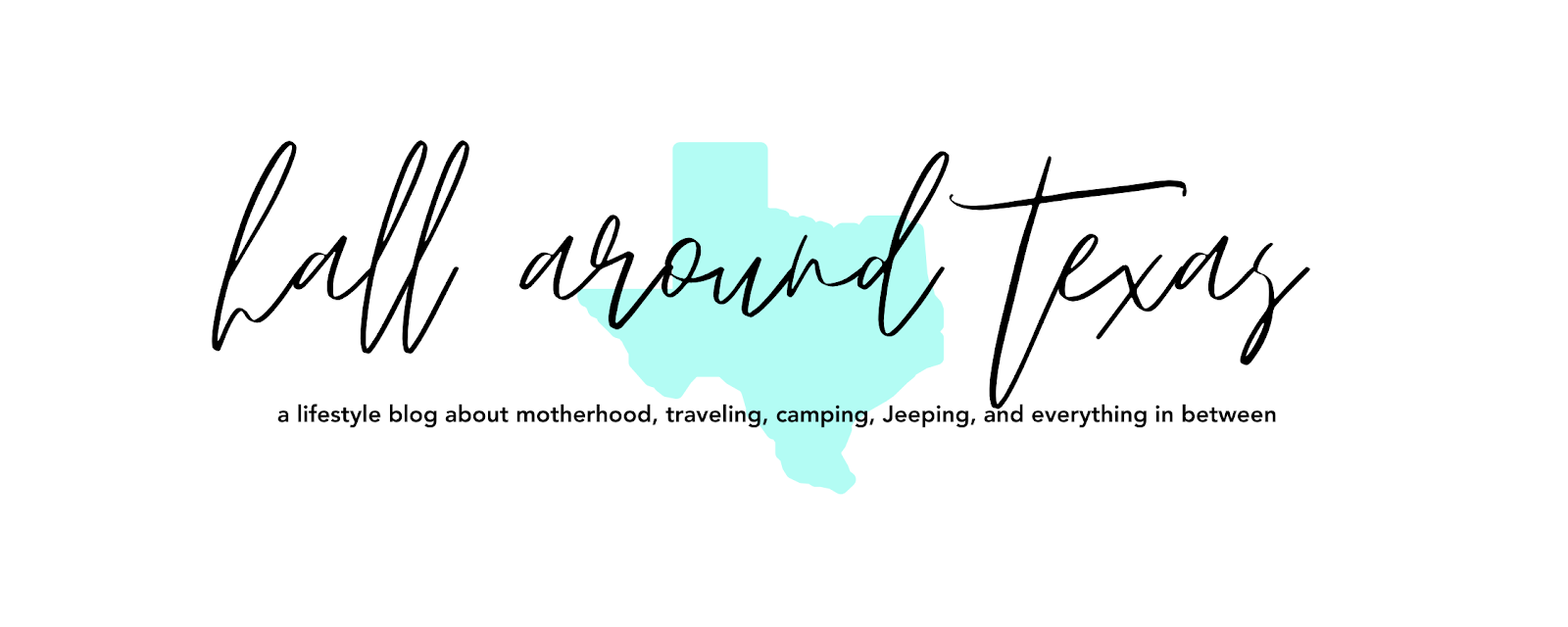

Ha! Great post! I've wondered what apps people use but, been too lazy to ask or search! Lol!
ReplyDeleteOh my gosh genius!!! So saving this for later! And THANK YOU for the editing tips! I tried Snapseed for the first time the other day and holy wow was I confused. I can use all the help I can get! Saving for later! xo
ReplyDeleteThe embed tutorial was a life savior! I always loved how people put their instagram photos in their post but had no idea how!
ReplyDeleteI just started using VCOM but for nearly 3 years I used Avairy. I like my photos to have either a blue tint for evening or be bright with reds and golds. I also use a photo resizing app bc I do not like to crop my pics into squares - still use it even though IG allows non-square photos now as IG doesn't have the length, height to be full size to the photo as it was taken.
ReplyDeleteGreat post, I'm going to go get those apps, now, thanks!
ReplyDeleteAhhh! I get it now! I never knew about embedding the photos. Genius! Love to hear about your workflow. I use Afterlight and Snapseed too. :) Great apps!
ReplyDeletelove this <3 I too, have my favorite go to apps for lighting and style. Love seeing other peoples recommendations!
ReplyDeleteThis is great, thanks for sharing!!! I love IG but feel like sometimes my pictures are never bright enough, I love light and bright too! Im pinning this for later reference :)
ReplyDeleteGreat post! I always love seeing the different apps others people use. I've tried AfterLight as well but I'm sort of loving Instagram's photo editing options as well!
ReplyDeleteI've been looking for a post like this!!! Thank you so much for sharing these tips, perfect!!! : )
ReplyDeletexo Adriana - Daily Dose of Design
Your photos always look so great!
ReplyDeleteI love afterlite but haven't been using it much lately. I think I need to change that.
Very helpful info! Thank you for sharing it all step by step. :)
ReplyDeleteSUper helpful! I'm still trying to figure Instagram out for my site. Thanks for posting!
ReplyDeleteThis is so helpful! I use vsco cam for my editing, but I had no idea that I could embed the photos!
ReplyDeletexo Chelsie @ Life with Rosie
I've got the Afterlight app, but have never had much success with it! Maybe I should have another play around! Thanks SO much for the embed tip though, I had no idea how to do it, didn't realise it was so easy!
ReplyDeleteThank You so much for sharing. I didn't realize this was possible but now that I do this will come in super handy!! :) I'll be installing the afterlight app, too!!! I book marked this post for sure!
ReplyDeleteI need to check out/download the afterlight app, thanks for sharing!
ReplyDeleteAaahhh I wondered how you embedded your photos too. SO cool. Thanks for sharing!
ReplyDeleteGenius! Thanks, friend!
ReplyDeleteCrystal, It looks like Insta has updated & I don't see a way to embed the picture anymore. Do you know if there's still a way?
ReplyDelete